if you don’t know how to start split-screen mode, you’re out of luck, as iOS doesn’t give you many pointers, and you could miss this useful function altogether.
So to save you some hassle, follow this simple guide on how to start split-screen mode on an iPhone or iPad. We’ve updated the article to reflect changes made by iPadOS, the new iPad-specific operating system
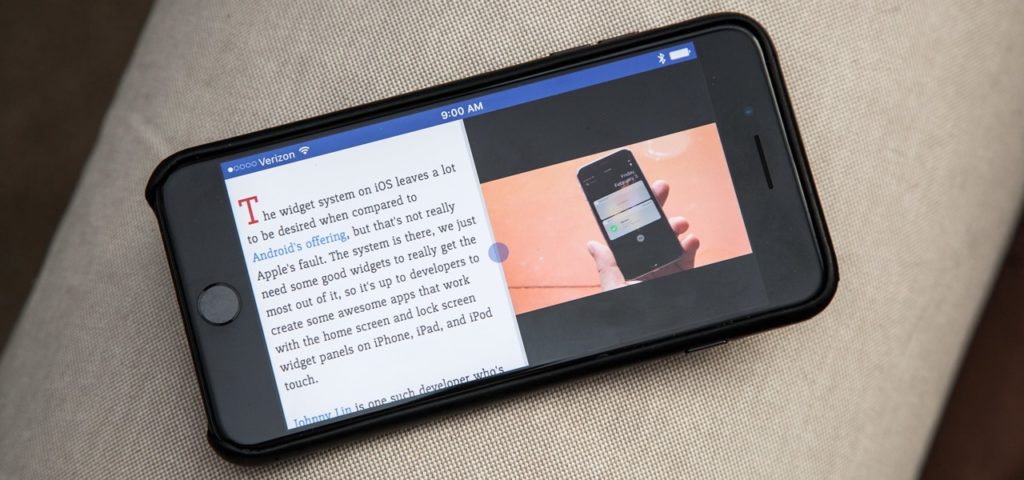
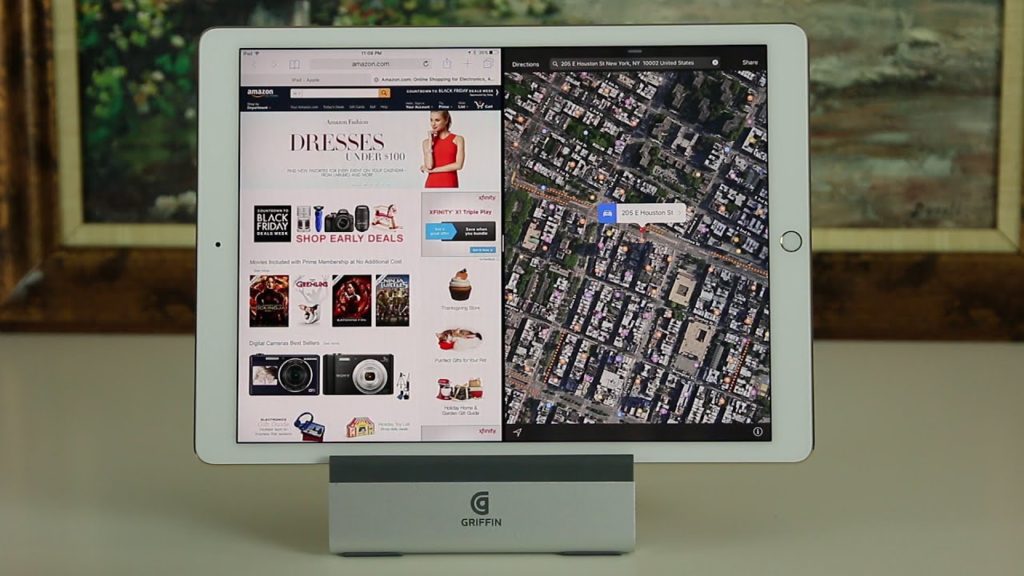

How to set up split-screen mode on iPhone or iPad
1. Find your second app
To split your screen on iOS, you actually have to start by finding your second app, and opening it. Now close it again – all you needed to do was open it briefly, so it appears in your toolbar at the bottom of the screen.
2. Open your main app
Now open the main app you want to split screens with – if you don’t want the apps you’re splitting the screen between to have equal sizes, choose the one that will take up the majority of screen space as this.
Next, swipe up from the bottom to bring up the toolbar, with your pinned apps and also your most recent ones – this is why you opened the other app, as it should be on this bar.
3. Drag and drop the second app
Press and hold down on this second app, and then drag it up off the toolbar. When you hover it over the first app, it should become a long thin rectangular box as shown below – drag this to the left or right side of the screen, whichever side you want the second app on, and release to open it there.
How to re-arrange split-screen mode on iPad
On iPad you’ve now got one big app taking up most of the screen, and another sitting in a slice on the side – this might not be what you’re looking for, but you can rearrange things in a few ways.
1. Hide and bring back the pop-up tab
If you want to hide this second app, you can simply touch the grey bar at the top of it and drag it to the side of the screen, which will cause the app to disappear off to the side.
Then, if you want to bring it back, you can easily swipe in from this side and it will pop back up.
2. Open ‘true’ split-screen mode
The second tab now sits in front the first, but you can truly split the screen between the two tabs if you want.
Press and hold the grey bar at the top of the second tab, and drag it down (or up). Both tabs will blur over, but when you release they’ll be sitting side-by side, so no text is obscured in either.
To reverse this, just do the same procedure again, and the second app will hover above the main one again, so you can easily swipe it away.
3. Equalize the apps
If you want the second app to be bigger, you can easily drag the bar between them to the half-way line in the screen, or even further. The apps can only ever be a 50:50 or 25:75 split so you can’t go crazy, but it’s still useful if you’re dashing between them.
elimite cream
where to buy elimite cream over the counter
First time here. The content of the website helps me. Thank you.
I love this article. I will check more articles.
I love this article. I will check more articles.
I love this article. I will check more articles.
Great content, please stay updated, I will check it often.
Good article. Nice to meet you.
Great content, please stay updated, I will check it often.
I love this article. I will check more articles.
I love this article. I will check more articles.
First time here. The content of the website helps me. Thank you.
I found your site on Google. Good job.
Great content, please stay updated, I will check it often.
First time here. The content of the website helps me. Thank you.
Your website helps me. thank you.
Great content, please stay updated, I will check it often.
I love this article. I will check more articles.
Good article. Nice to meet you.