One new feature that captured a lot of attention at the WWDC keynote was the introduction of the Sidecar, a new way to use the iPad as an extra screen along with Mac on macOS Catalina. The new feature has already got the thumbs up from creative professionals and may end up killing business of products like Wacom which offer a stylus-based input mechanism..
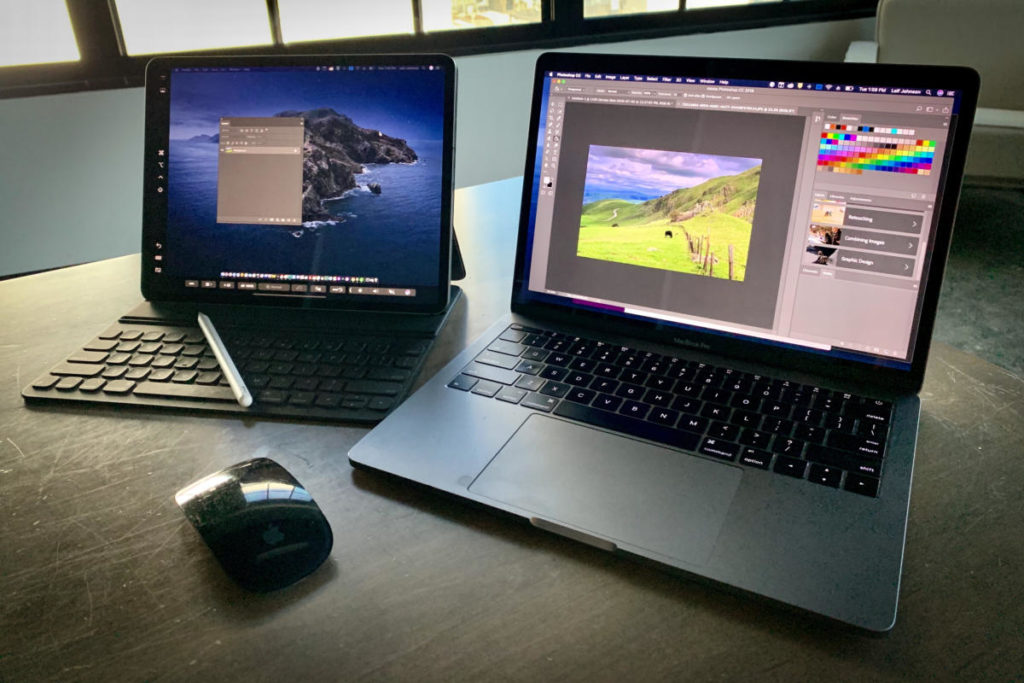
Apple Sidecar: What all can you do?
Across the bottom you will see the touch bar for any app that’s already running. The sidecar offers a number of controls for creative apps like command, control, shift as well as undo button. This means you don’t need to access the keyboard all the time and you don’t need to be near the screen all the time. In other words, you could be sitting on a comfortable couch somewhere and working on an Adobe Illustrator file.
Apple Sidecar: Screen controls?
Hover over the green button on the Mac app and you see options for positioning the window. You even have the option of moving it fully to the iPad when it will automatically resize for that screen.
Apple Sidecar: Markup mode
On any web page, you can do Shift + Command + 5 to take a screenshot and go into markup mode. You can now use the Apple Pencil to make notes or markups on the screenshot using the iPad.
Great content, please stay updated, I will check it often.
Great content, please stay updated, I will check it often.
Your website helps me. thank you.
Great content, please stay updated, I will check it often.
First time here. The content of the website helps me. Thank you.
Your website helps me. thank you.
I found your site on Google. Good job.
First time here. The content of the website helps me. Thank you.
Good article. Nice to meet you.
I love this article. I will check more articles.
I love this article. I will check more articles.
Your website helps me. thank you.
Great content, please stay updated, I will check it often.
First time here. The content of the website helps me. Thank you.