iOS 13 not only brought a brand new dark mode to iPhones, an upgraded Camera app, memoji stickers, a smarter Siri and new Reminders app along with stronger privacy c ontrols, but it also brought new gesture navigation to the iPhones. While the improved gesture navigation made using iPhone tad bit more easier (and fun), it also changed the way we performed some of the basic actions on iPhones running on older iOS models.
Advertisement
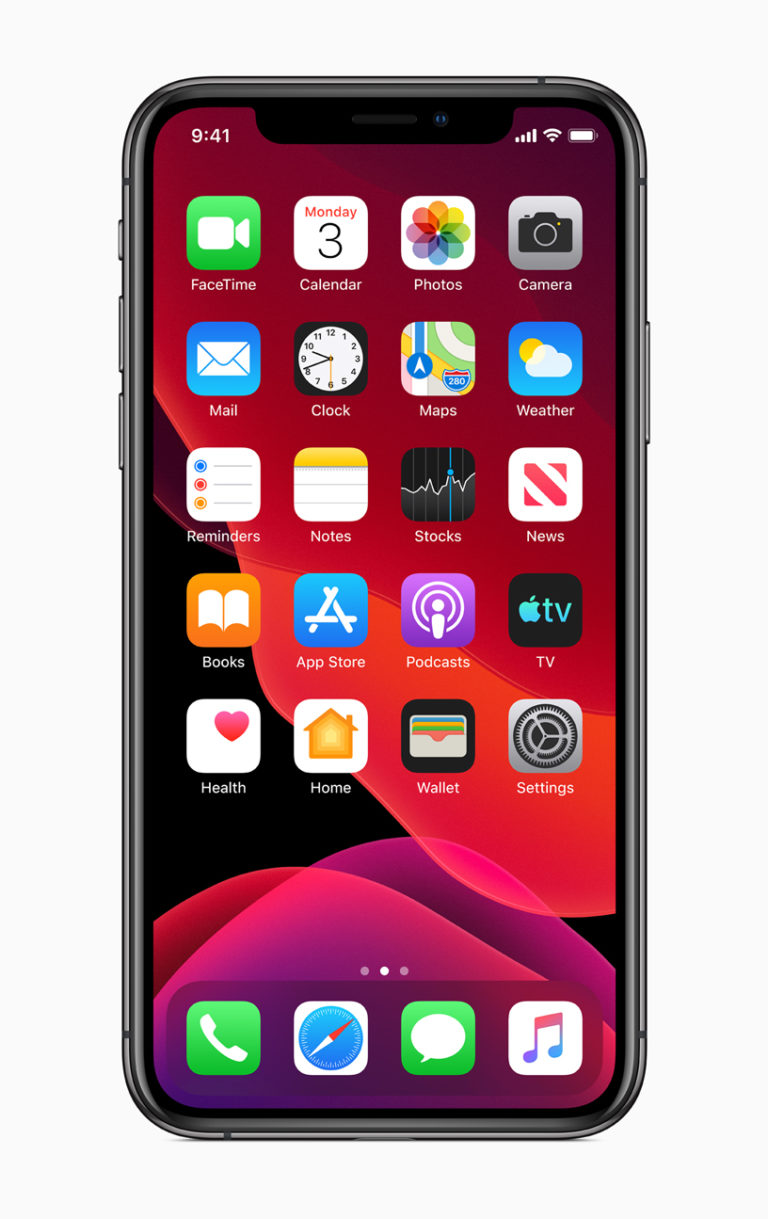

If you are confused as to how you can delete apps in iOS here is what you need to do:
- Press the app icon that you want to delete.
- Doing this would show you a pop-up windows with several shortcuts.
- Keep pressing your finger on the icon for about 3 seconds.
- You will see the apps in the jiggle mode with a cross mark on top on every icon.
- Tap on the cross mark on top of the app you want to delete and you are good to go.
- If this method seems a bit difficult to you, you can delete the app of your choice using a different method as well. All you need to do is follow these simple steps:
- Open App Store on your iPhone.
- Now tap on your profile image that will appear on the top right corner of the app.
- Scroll down to the app that you want to delete.
- Swipe left on the app.
- Now you see Delete option in red. Tap on it.
- Lastly, you will see a window asking you to confirm your action.
- Tap on Delete option and you are good to go.
Advertisement