Google Bard is a new AI-powered chatbot developed by Google that allows users to generate poetry and song lyrics. If you’re interested in using this tool, here’s a step-by-step guide on how to sign up for Google Bard and how to use it.
Signing Up for Google Bard
- Visit the Google Bard website – To sign up for the experimental version of Google Bard, visit the official Google Bard website at https://bard.google.com/. The website provides an introduction to the product and how it works.
- Join the waitlist – Click the blue “Join waitlist” button to join the waitlist. You will need to sign in with a Google account. If you don’t have a Google account, you can create one for free.
- Receive an invitation – Once you’ve joined the waitlist, you will receive a message from [email protected] confirming that you’ve been added to the waitlist. When it’s your turn to try Bard, you will receive another email titled “It’s your turn to try Bard.”
- Sign in to your account – To use Google Bard, sign in to your Google account that’s been given access to it. If you need to change Google accounts, use the profile button at the top-right corner of the Google Bard page.
- Start using Google Bard – Once you’ve signed in to your account, you can start using Google Bard to generate poetry and song lyrics.
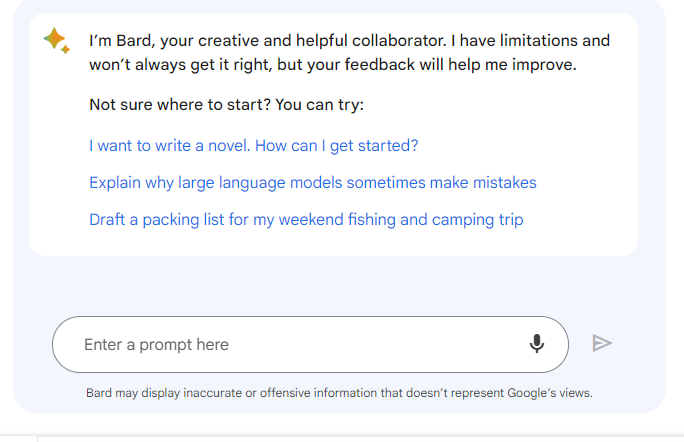
Using Google Bard
Google Bard provides a simple interface with a chat window and a place to type your prompts, just like ChatGPT or Bing’s AI Chat. You can ask it questions or give it instructions. You can also tap the microphone button to speak your question or instruction rather than typing it. Everything you type or say to it is called a “prompt.”
Here’s how to use Google Bard:
Type in a prompt – Type in a prompt in the chat window. A prompt is a sentence or phrase that gives Google Bard an idea of what you want to write about. For example, you can type in “Write a poem about the beach.”
Get a response – Google Bard will generate a response to your prompt in the chat window. The response can be a poem or song lyrics based on the input you provided.
Customize your response – Once you’ve received a response from Google Bard, you can customize it by editing or changing certain words or phrases. This will allow you to create a unique poem or song lyrics that suit your needs.
Save your work – If you’re happy with the response you received from Google Bard, you can save it by clicking on the “Save” button at the bottom of the chat window. This will save your work to your Google account for future use.
Google Bard Menu Options
On the left side of the Google Bard page, you’ll find options for “Reset chat” to reset the Bard chat conversion, “Bard Activity” for controlling the saved Bard chatbot activity associated with your Google account, and a “FAQ” button that takes you to the Google Bard FAQ.
The “Reset chat” option allows you to clear the chat window and start a new conversation with Google Bard. This is useful if you want to generate new poetry or song lyrics on a different topic.
The “Bard Activity” option allows you to control the saved Bard chatbot activity associated with your Google account. You can manage your saved chat history or delete it entirely.
The “FAQ” button takes you to the Google Bard FAQ, which provides answers to common questions about the product.
Google Bard is an exciting new product that can help users generate creative writing. With its AI-powered chatbot, users. By following these steps, you can easily access and sign up for Google Bard and start using its AI chatbot to ask questions, get advice, or simply have a conversation.